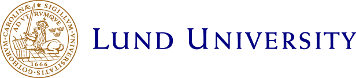Connect a VISA/MASTER card to your printing account
STEP 1 - Log in to PaperCut and select Visa/Mastercard
In order to connect a bank card to your printing account you need to log in at https://portal.print.lu.se and select Visa/Mastercard in the left hand menu.
STEP 3 - Enter your card number
Step 4 - Authentication
Now you need to authenticate with either BankID, a bank card reader or your password (depending on your bank). When this is completed, you will be directed to the page below. There can be a delay from when you've completed this step to when you can print or copy. This can result in you receiving a message stating that you don't have enough money in your account. In that case wait a few minutes and then try copying/printing again.