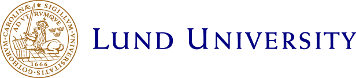Mac printer installation
New instructions 2021-09-17
These instructions are new and solves the problems caused by Microsofts security updates of the printer servers.
We recommend you to remove old non working LU printers before you install the new.
Step 1 - Download
Most users only need to install one of the two following "Canon-printers".
![]() LU-Canon (Wpr764 Presets)LPRs.pkg for Canon printers at LTH, Faculty of Medicine and Faculty of Science
LU-Canon (Wpr764 Presets)LPRs.pkg for Canon printers at LTH, Faculty of Medicine and Faculty of Science
![]() LU-Canon (Wpr765 Presets)LPRs.pkg for all other Canon printers
LU-Canon (Wpr765 Presets)LPRs.pkg for all other Canon printers
At the moment we can not offer any packages for "Non-Canon" printers. Please se the page Manual printer installation.
Step 2 - Install the printer
Follow the instructions
When asked for your account, you should enter your LUCAT or Student-ID.
Examples:
Employee: ab1234cd or ldd-abc
Student: ab1234cd-s
When finished, your printer will be installed.
Step 3: Print
Print as normal to this printer. Tip: Look under "Presets" when printing to easily select grayscale/duplex and similar settings.
Please remember that you have to be connected to the LU network.
Some final reminders
- You can only print while you are connected to the Lund university network. Eduroam at LU and VPN works.
- If you employment means that you are connected to more than one "kostnadsställe", you might have to install the PaperCut client to be able to print properly.
- Remember that when you successfully have printed, you need to go to a printer, log in and release your print. Read here: http://www.print.lu.se/english/papercut/how-to-print/