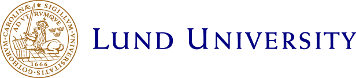FAQ
General questions
- I am visiting Lund University. Can I print something here?
Answer: At the libraries; yes. Elsewhere; no. You will find more info on this page. - (Employees only) Can users of EGA computers print to PaperCut printers?
Answer: Yes, today all EGA-users print via PaperCut. In case of problems, contact Servicedesk. - (Students only) I have registered /tried to register my credit card in PaperCut but it still does not work.
Answer 1: Credit cards are commonly issued with default restrictions against shopping in foreign online shops. If your card is not issued in Sweden it could very well be restricted from "shopping" at PaperCut here in Sweden. You will have to contact your bank or card issuer to check if this is the case and ask them to lift the restriction.
Answer 2: Occasionally the first registration does not "stick". Try re-registering. When the registration has come through you should find a transaction of 1 SEK in the Transaction log in the PaperCut Portal. - Why cant I find my print job when I log in on the printer/ on the mobile?
Answer 1: It can take a few minutes for the print job to be processed. Try again in a little while.
Answer 2: If you printed more than 36 hours ago, your prints have been deleted.
Answer 3: If you printed to the "Canon" printer and then try to release it on another brand of printer you will not see the prints. Try printing to the "PaperCut" printer instead.
Answer 4: Check to make sure that you printed in A4 or A3. Prints in e.g. "Letter" will be deleted automatically. - (Students only) The printing system has made a withdrawal from my account recently even if I have not made any prints recently. Why?
Answer: By design, the system does not debit your card at every print. In some circumstances it can happen up to two months after your last print. See this page for an explanation: The printing account. Also check your logs in the Portal. - Can I bring my own paper?
Answer: Always consider using the print shops on campus if you need special prints: Print shops- You can bring your own paper to print on the copiers. You can not bring your own paper to the large format printers (HP Designjet)!
- If you bring your own paper to the copiers: You are personally responsible to make sure that the paper is appropriate for the machine in question. You will have to google the model and its specifications. Some main rules; No plastics in the paper! Not over 200 gr/m2. Never use inkjet paper.
- If you are not sure what the paper is made of, don't use it.
- Use the bypass tray.
- Make sure to make appropriate settings when you print.
Fix/workaround a problem
- First, take a look at your print log and your transaction log, they can explain a lot. Please notice that there is a filter function! You might have to go into the filter and hit "Clear" to see everything.
- Is it only you who are affected by the problem? If several people have the same problem you should contact servicedesk@lu.se with details on the problem.
- Did you release the job to the correct printer? Is there paper in the printer? Is there any error message on the printer screen?
- (Students only) Have you got money enough on your printing account? Is the card that you connected still valid? Read this page.
- Try printing another, simple, document. Create a new Word document, one page, only text. If this prints successfully follow the instructions below on how to fix the failing document.
- Your document needs to be in A3 or A4! Other formats as e.g. A2, Letter, US Letter or Folio will cause the job to be deleted! (This does not apply to the large format printers...).
- Is it only one of your documents that does not print? See tips below.
- Word documents: Try this: open the document, select all the text, copy, create a new document and paste everything into the new document and save it. Try if printing the new document works.
- Any kind of document (even a pdf!): Print the document to a pdf. Print the document and make sure to select a pdf printer. They can be named "PDF X-Change", "Adobe PDF" or similar. Save the pdf, then find this pdf, open it, check that it looks OK and then try to print it. Some software also have the option to "Save as pdf..." or "Export to pdf..."
- PDF document: Try printing to another printer model.
- PDF document: If you have access to the original file that the pdf was created from (Word, Photoshop, etc), try to re-create the pdf.
- PDF document: When printing the pdf, look for the option "Print as image" under Advanced.
- PDF document: See Adobes troubleshooting page.
- The last resort for any document is to create a "Screen dump" and print that. On a PC you just hit the physical key "Print Scrn", go to Photoshop, Affinity Photo or Paint.NET and paste into a new document. Edit and print.
- If your prints come out wrinkled: Check how the paper has been loaded into the paper cassettes.
- If your prints are smudged. Send an email to servicedesk@lu.se (or contact your local support) and leave a description of the error and info on what printer it is. Many PaperCut printers are tagged with a four digits number.
Reset your printer settings
At times it happens that the logical printer that you have installed on your PC gets out of sync or simply gets the wrong settings. By erasing the printer and then installing it again you can fix this problem.
- Go to "Settings"/"Inställningar".
- You can find your printers under "Devices"/"Enheter".
- You can erase a printer by marking it and then clicking on the "Remove device"-button.
- Depending on how your computer is managed the procedure to reinstall the printer varies. If you are lucky it will be reinstalled if you just log out and log in again. Maybe you will have to go into "Software center" and find the correct printer. Else see this page, www.print.lu.se/english/papercut/how-to-print/how-to-print-from-a-private-or-unmanaged-computer/
I am at times printing documents with sensitive information. How can I make sure that the prints wont get into the wrong hands in the printing process?
Answer:
There can be a problem if the physical printer runs out of paper or if there is a paper jam.
In situations like this all the prints that have already been released to that printer, and have not been printed yet, will stay in the queue on that printer and will be printed when the printer problem is solved. Therefore there is a risk that someone else can get access to the finished print.
On some printers prints can also be paused in these situations. Depending on the local printer configuration there is a risk that anyone how is logged on to the printer will have access too these paused jobs. You can ask your local IT-support how your printer is configured.
All of these problems are related to the behaviour of the local printer, and not to the central printing system.
This is what you can do to avoid these problems:
- Avoid special choices of paper trays, paper types and paper sizes. (Stick to A4, automatic choice of paper tray and Plain paper).
- Always release print jobs when you are physically by the printer.
- Always check the printer before you release the job. No blinking red lights, make sure there is paper in the trays.
- If there still is a problem and your print does not come out, dont just forget about it and walk away. Contact your local IT-support or Servicedesk.